class: title-slide-custom, title-slide, middle background-color: #557571 <div> <img class="circle" style="position: absolute; top: 50px;right: 50px;" src="https://octodex.github.com/images/nyantocat.gif" width="150px"> </div> # GitHub Tutorial ### 5 MINUTE GIT <br><br> .h4[Alice Lépissier] .h4[<a href="https://github.com/walice/git-tutorial"><i class="fa fa-github fa-fw"></i> https://github.com/walice/git-tutorial</a>] <br><br> .h4[28 August 2020] --- # Do you dread using Git? <div> <video width="100%" height="90%" controls muted> <source src="assets/back-to-skool.mp4" type="video/mp4"> </video> </div> --- # This tutorial is for you <br> .pull-left[ .h4[If you want to get started with Git **now**.] Here, we will focus on the tools you _actually_ need to start working collaboratively and putting your work under version control. Git is extremely powerful and there are myriad sophisticated things you can do with it. As a result, the [<svg style="height:0.8em;top:.04em;position:relative;fill:#d49a89;" viewBox="0 0 448 512"><path d="M448 360V24c0-13.3-10.7-24-24-24H96C43 0 0 43 0 96v320c0 53 43 96 96 96h328c13.3 0 24-10.7 24-24v-16c0-7.5-3.5-14.3-8.9-18.7-4.2-15.4-4.2-59.3 0-74.7 5.4-4.3 8.9-11.1 8.9-18.6zM128 134c0-3.3 2.7-6 6-6h212c3.3 0 6 2.7 6 6v20c0 3.3-2.7 6-6 6H134c-3.3 0-6-2.7-6-6v-20zm0 64c0-3.3 2.7-6 6-6h212c3.3 0 6 2.7 6 6v20c0 3.3-2.7 6-6 6H134c-3.3 0-6-2.7-6-6v-20zm253.4 250H96c-17.7 0-32-14.3-32-32 0-17.6 14.4-32 32-32h285.4c-1.9 17.1-1.9 46.9 0 64z"/></svg> documentation](https://git-scm.com/book/en/v2) is very thorough, but can often be overwhelming 🤯 if you are just starting. ] .pull-right[ <img src="https://octodex.github.com/images/Professortocat_v2.png"> ] --- # Why you should use Git .h4[To be kind to yourself] .h4[To be kind to your collaborators] .h4[To ensure your work is reproducible] <br> -- ### Spillover benefits 👩🔬 📐 It imposes a certain discipline to your programming. 🤓 🔥 You can be braver when you code: if your new feature breaks, you can revert back to a version that worked! --- # Demystifying Git **Git** is the software that allows us to do version control. **GitHub Desktop** provides a user-friendly interface to use Git. You can host **remote** repositories on https://github.com/. You edit and work on your content in your **local** repository on your computer, and then you send your changes to the remote. You can interact with Git using the **Graphical User Interface (GUI)** provided by GitHub Desktop, or through the **Command Line Interface (CLI)**. .h4[You can accomplish the essential steps using the GUI.] .h4[Hence "5 minute Git".] Once you start doing more complex operations, you will need the CLI. --- background-image: url(assets/remote-local.png) background-size: contain --- # Installation (GUI) Install GitHub Desktop from <https://desktop.github.com/>. <div style="width: 100%;"> <img src="https://repository-images.githubusercontent.com/58559694/aeae5400-6102-11e9-980d-dc74185ed41d" width="100%"> </div> --- # Installation (CLI) <br><br> .pull-left[ <br> GitHub Desktop allows you to use Git through the Windows command prompt. But we are going to install **Git Bash** which is a more useful shell. Intall Git Bash from https://gitforwindows.org/. ] .pull-right[ <div class="card"> <img src="https://gitforwindows.org/img/gwindows_logo.png" alt="Card Back"> <img src="https://gitforwindows.org/img/git_logo.png" class="img-top" alt="Card Front"> </div> ] --- class: inverse, middle, center # Using GitHub Desktop ### (5 minute Git) --- # The basic workflow ### First time 1. **Clone** the repository that you want to work on from GitHub onto your local machine 2. Work on the files/scripts, e.g., `penguins.R` 3. Next, you will **commit** your changes and include an informative message, e.g. "Plot distribution of flipper length" 4. Then, you will **push** your changes to the remote repository ### Subsequent times 1. **Pull** any changes from the remote repository that your collaborators might have made 2. Repeat steps 2-4 above --- # Cloning <div> <video width="100%" height="90%" controls muted> <source src="assets/cloning.mp4" type="video/mp4"> </video> </div> --- # Exercise script in this repo The repo [walice/git-tutorial](https://github.com/walice/git-tutorial) contains the `penguins.R` script, which works with data from the `palmerpenguins` library. <div class="figure" style="text-align: center"> <img src="assets/meet-the-penguins.png" alt="Artwork by @allison_horst." width="80%" /> <p class="caption">Artwork by @allison_horst.</p> </div> --- # Work on the files ```r ggplot(penguins, aes(x = bill_length_mm, y = bill_depth_mm, color = species)) + geom_point() + labs(title = "Penguin bills") ``` <img src="slides_files/figure-html/unnamed-chunk-3-1.png" style="display: block; margin: auto;" /> --- # Staging your files 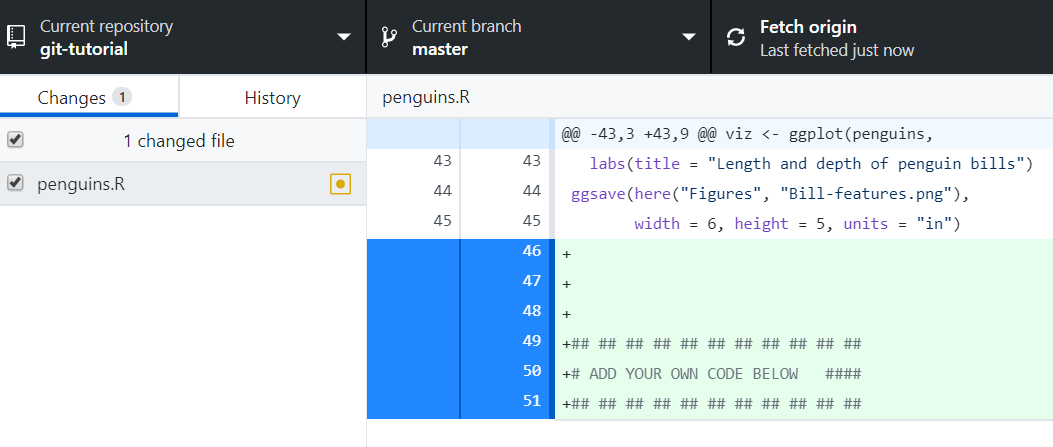 --- # Commit your changes <div> <video width="100%" height="90%" controls muted> <source src="assets/committing.mp4" type="video/mp4"> </video> </div> --- # Commit your changes .h4[Use an informative commit message] - (Not great) "Analyze data" 😞 - (Better) "Estimate logistic regression" 🎉 .h4[Have a consistent style] - Start with an action verb - Capitalize message .h4[Commits are _cheap_, use them often!] --- # Push your changes <div> <video width="100%" height="90%" controls muted> <source src="assets/pushing.mp4" type="video/mp4"> </video> </div> --- class: inverse, middle, center # Using the command line ### (5 minute Git) --- # 5 minute Git .h4[Clone the repo] ```bash git clone https://github.com/walice/git-tutorial.git ``` .h4[Work on `penguins.R`] .h4[Stage your files] ```bash git add . ``` .h4[Commit your changes] ```bash git commit -m "Add example code" ``` .h4[Push your changes] ```bash git push ``` --- class: inverse, middle, center # More command line tips --- # Tell Git who you are .h4[As a first-time set up, you need to tell Git who you are.] ```bash git config --global user.name "Your name" git config --global user.email "ilovepenguins@example.com" ``` --- # git status .h4[Use this to check at what stage of the workflow you are at.] _This happens when you have modified the script, but haven't staged your changes yet._ ```bash git status ``` ```bash *Changes not staged for commit: (use "git add <file>..." to update what will be committed) (use "git checkout -- <file>..." to discard changes in working directory) * modified: penguins.R no changes added to commit (use "git add" and/or "git commit -a") ``` --- # git status _After you stage the `penguins.R` file, but before you commit the changes._ ```bash git add penguins.R git status ``` ```bash *Changes to be committed: (use "git reset HEAD <file>..." to unstage) modified: penguins.R ``` .h4[When your local repository is in sync with the remote.] ```bash git status ``` ```bash On branch master Your branch is up to date with 'origin/master'. *nothing to commit, working tree clean ``` --- # git pull Your collaborators have been adding some awesome content to the repository, and you want to fetch their changes from the remote and update your local repository. .h4[Use this to fetch changes from the remote and to merge them in to your local repository.] ```bash git pull ``` What this is doing under-the-hood is running a `git fetch` and then `git merge`. --- # Adding and ignoring files To stage specific files in your repository, you can name them directly ```bash git add penguins.R other-script.R ``` or you can add all of them at once ```bash git add . ``` You might want to _not_ track certain files in your local repository, e.g., sensitive files such as credentials. But it might get tedious to type out each file that you _do_ want to include by name. .h4[Use a .gitignore file to specify files to always ignore.] Create a file called `.gitignore` and place it in your repo. The content of the file should include the names of the files that you want Git to **not track**. --- # git log .h4[Use this to look at the history of your repository.] Each commit has a specific **hash** that identifies it. ```bash git log ``` ```bash *commit af58f79bfa4301643025dd6c8767e65349cf407a Author: Name <Email address> Date: DD-MM-YYYY Add penguin script ``` You can also find this on GitHub, by going to [github.com/user-name/repo-name/commits](https://github.com/walice/git-tutorial/commits). .h4[You can go back in time to a specific commit, if you know its reference.] --- # Undoing mistakes Imagine you did some work, **committed** the changes, and **pushed** them to the remote repo. But you'd like to undo those changes. .h4[Running `git revert` is a "soft undo".] Say you added some plain text by mistake to `penguins.R`. Running `git revert` will do the opposite of what you just did (i.e., remove the plain text) and create a new commit. You can then `git push` this to the remote. ```bash git revert <hash-of-the-commit-you-want-to-undo> git push ``` --- # Undoing mistakes `git revert` is the safest option to use. .h4[It will preserve the history of your commits.] ```bash git log ``` ```bash commit 6634a076212fb7bac16f9525feae1e83e0f200ca Author: Name <Email address> Date: DD-MM-YYYY * Revert "Add plain text to code by mistake" * This reverts commit a8cf7c2592273ef6a28920222a92847794275868. commit a8cf7c2592273ef6a28920222a92847794275868 Author: Name <Email address> Date: DD-MM-YYYY Add plain text to code by mistake ``` --- # Rewriting history You can **change the contents of the repo** to look like it did at a _specific point in time_, by specifying the reference of the commit you want to go back to. For example, we can rewind history to before we added the plain text by mistake and had to revert it, using `git reset` to the point just before that. This will delete the history of any commits that happened after that point. .h4[This will rewrite history. This is (generally) bad.] After you `git reset`, you need to **force** your changes on the repo (this is what the `-f` flag means). ```bash git reset --hard <hash-of-the-commit-you-want-to-go-back-to> git push -f ``` --- class: inverse, middle, center # Other resources --- # Other Git resources ### http://swcarpentry.github.io/git-novice/ ### https://github.github.com/training-kit/downloads/github-git-cheat-sheet/ ### https://learngitbranching.js.org/ <!-- ### https://happygitwithr.com/ --> <!-- ### https://ndpsoftware.com/git-cheatsheet.html --> --- class: middle, center background-color: #557571 ## .white[Links] .h4[<svg style="height:0.8em;top:.04em;position:relative;fill:#d49a89;" viewBox="0 0 576 512"><path d="M542.22 32.05c-54.8 3.11-163.72 14.43-230.96 55.59-4.64 2.84-7.27 7.89-7.27 13.17v363.87c0 11.55 12.63 18.85 23.28 13.49 69.18-34.82 169.23-44.32 218.7-46.92 16.89-.89 30.02-14.43 30.02-30.66V62.75c.01-17.71-15.35-31.74-33.77-30.7zM264.73 87.64C197.5 46.48 88.58 35.17 33.78 32.05 15.36 31.01 0 45.04 0 62.75V400.6c0 16.24 13.13 29.78 30.02 30.66 49.49 2.6 149.59 12.11 218.77 46.95 10.62 5.35 23.21-1.94 23.21-13.46V100.63c0-5.29-2.62-10.14-7.27-12.99z"/></svg><a href="https://alicelepissier.com/git-tutorial/slides.html">.accent[ Slides]</a>]<br> .h4[.accent[<i class="fa fa-github fa-fw"></i>]<a href="https://github.com/walice/git-tutorial">.accent[ walice/git-tutorial]</a>]<br> .h4[.accent[<i class="fa fa-envelope"></i>]<a href="mailto:alice.lepissier@gmail.com">.accent[ alice.lepissier@gmail.com]</a>] <br> ## .white[Dataset reference] <div style="display:flex; align-items:center;"> <img src="https://allisonhorst.github.io/palmerpenguins/reference/figures/palmerpenguins.png" width="15%"/><span>.white[Horst AM, Hill AP, Gorman KB (2020). palmerpenguins: Palmer Archipelago (Antarctica) penguin data. R package version 0.1.0.]<br><a href="https://allisonhorst.github.io/palmerpenguins/" style="color:#d49a89;">https://allisonhorst.github.io/palmerpenguins/</a><br>.white[doi: 10.5281/zenodo.3960218]</span> </div>